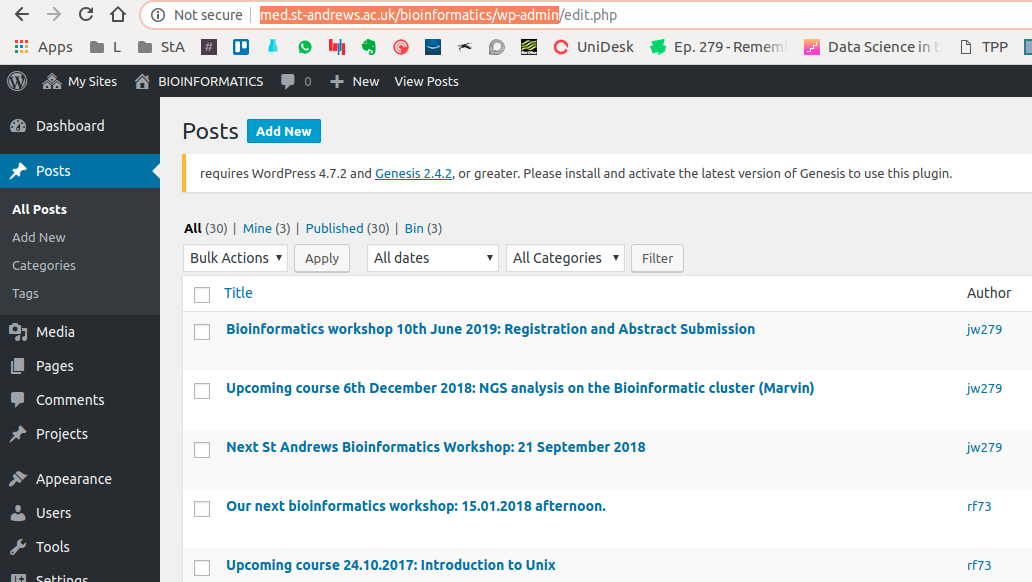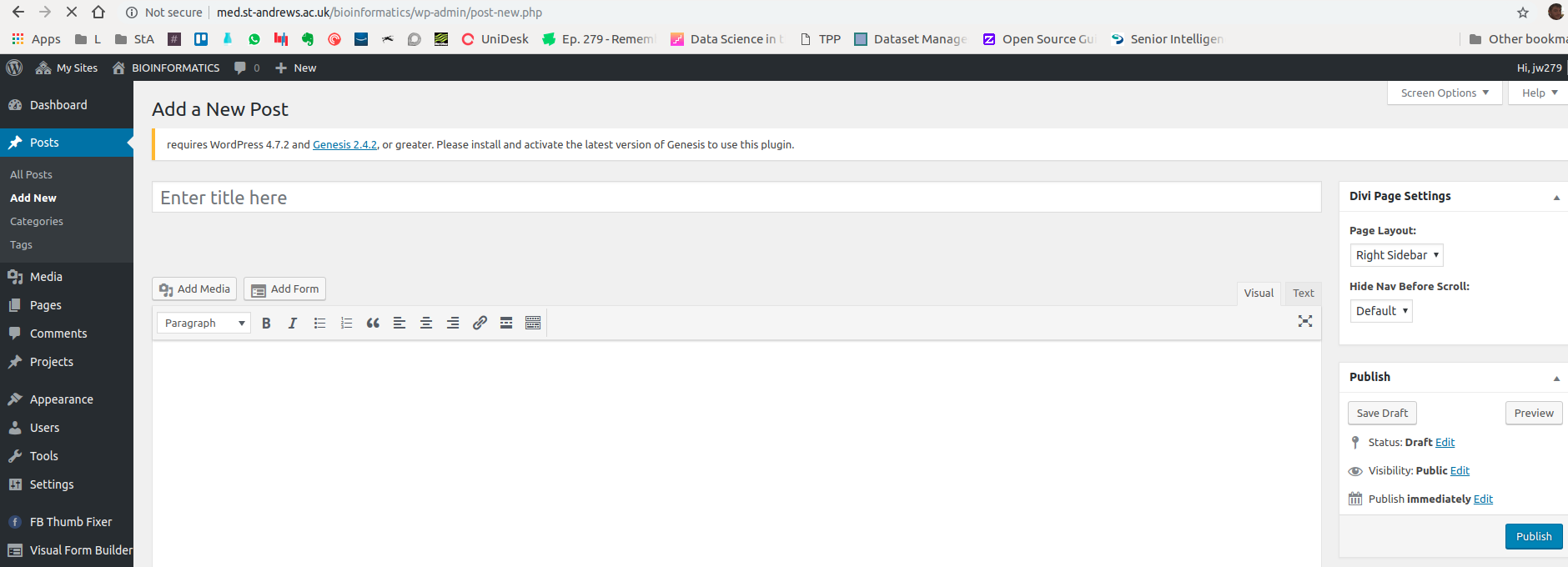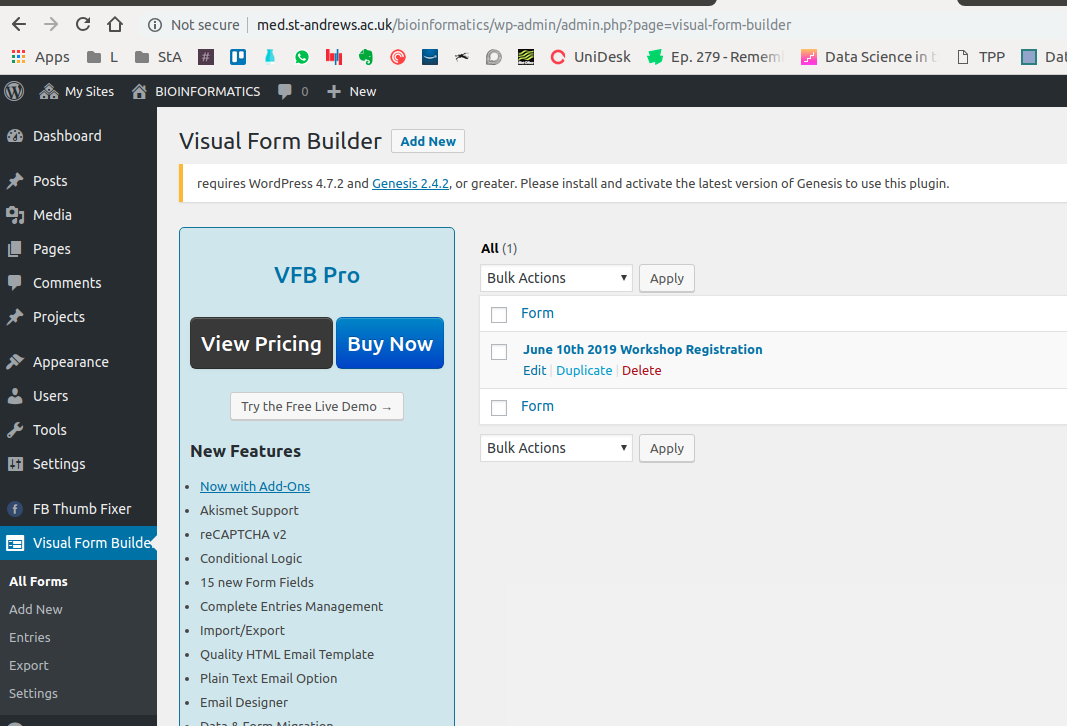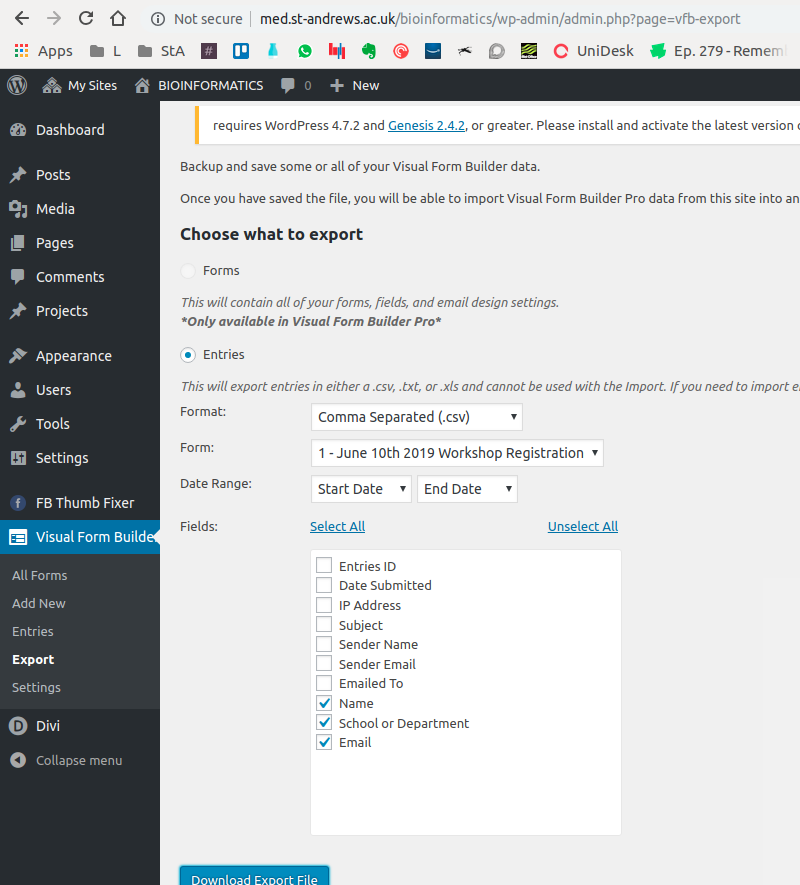Difference between revisions of "Bioinformatics Wordpress Site"
(→Tips) |
(→Creating a blog post) |
||
| (2 intermediate revisions by the same user not shown) | |||
| Line 3: | Line 3: | ||
= Creating a blog post = | = Creating a blog post = | ||
| − | [http://med.st-andrews.ac.uk/bioinformatics/wp-admin] | + | Navigate to the bioinformatics wordpress admin (wp-admin) page: [http://med.st-andrews.ac.uk/bioinformatics/wp-admin] |
Log in. Contact Steve Smart if you don't have an account? | Log in. Contact Steve Smart if you don't have an account? | ||
| Line 13: | Line 13: | ||
Write the post, and click update (or publish). It gives you the link to use at the top of the editing page | Write the post, and click update (or publish). It gives you the link to use at the top of the editing page | ||
| − | [[File:Updatepost. | + | [[File:Updatepost.png]] |
You'll need a visual form builder form to add registration details to the page. The best way to do this is probably using the "duplicate" function and using a previous form. You'll need to edit minor details in here but it's fairly obvious. Make sure you check all of the drop downs. | You'll need a visual form builder form to add registration details to the page. The best way to do this is probably using the "duplicate" function and using a previous form. You'll need to edit minor details in here but it's fairly obvious. Make sure you check all of the drop downs. | ||
| Line 21: | Line 21: | ||
To add the created for to the post, add the line | To add the created for to the post, add the line | ||
[vfb id='1'] | [vfb id='1'] | ||
| − | where 1 is the ID of the form. This information is provided in the bottom left of the visual form builder edit page. | + | where 1 is the ID of the form. This information is provided in the bottom left of the visual form builder edit page. |
| + | You can export the data from the form by using the "export" section under the visual form builder. | ||
| + | |||
| + | [[File:Export.png]] | ||
= Tips = | = Tips = | ||
* Documents such as PDFs, etc must be uploaded as "Media". Then the document must be "attached" to a certain page. Even after this, when trying to include the document as a link in a page, one must use "add media" option, the document may not appear on the first tab. There are others however, so it's a question of viewing all the tabs to find it. | * Documents such as PDFs, etc must be uploaded as "Media". Then the document must be "attached" to a certain page. Even after this, when trying to include the document as a link in a page, one must use "add media" option, the document may not appear on the first tab. There are others however, so it's a question of viewing all the tabs to find it. | ||
Latest revision as of 11:13, 27 March 2019
Creating a blog post
Navigate to the bioinformatics wordpress admin (wp-admin) page: [1]
Log in. Contact Steve Smart if you don't have an account?
Click on posts on the left side and select new post at the top
Write the post, and click update (or publish). It gives you the link to use at the top of the editing page
You'll need a visual form builder form to add registration details to the page. The best way to do this is probably using the "duplicate" function and using a previous form. You'll need to edit minor details in here but it's fairly obvious. Make sure you check all of the drop downs.
To add the created for to the post, add the line
[vfb id='1']
where 1 is the ID of the form. This information is provided in the bottom left of the visual form builder edit page.
You can export the data from the form by using the "export" section under the visual form builder.
Tips
- Documents such as PDFs, etc must be uploaded as "Media". Then the document must be "attached" to a certain page. Even after this, when trying to include the document as a link in a page, one must use "add media" option, the document may not appear on the first tab. There are others however, so it's a question of viewing all the tabs to find it.